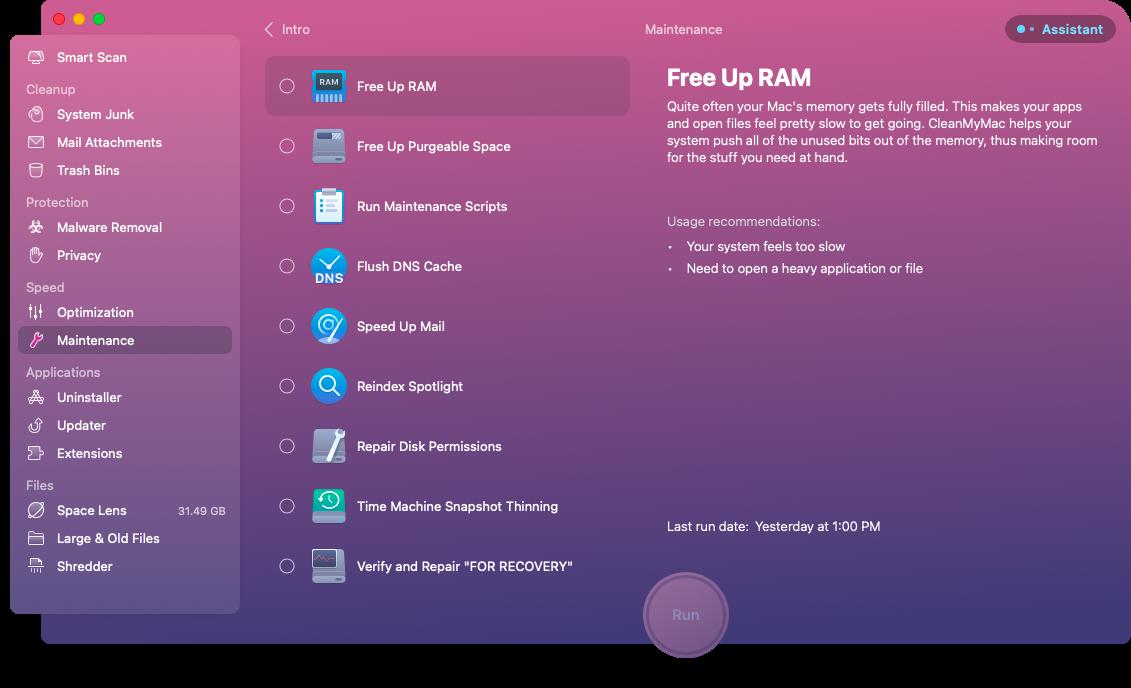
CleanMyMac X: Performance and Security Software for Macbook
We use Internet-enabled devices in every aspect of our lives today—to find information, shop, bank, do homework, play games, and keep in touch with friends and family. As a result, our devices contain much personal information about us.
Also, any great device will get a little clunky and slow over time and the Mac is no exception, and the whole "Macs don't get viruses" claim is a myth. Malware for Macs has increased over the years, and today's Macs are being plagued by adware, scareware, and other potentially unwanted programs as well.
If you are worried about your Macbook's performance and security, including unwanted software, ransomware, CleanMyMac X software has you covered.
CleanMyMac is all-in-all software to optimize your Mac's performance and security. It clears out clutter and removes megatons of junk so your computer can run faster, just like it did on day one.
The tool is designed to replace several optimization apps for Mac and can be anything you want it to be, including but not limited to a performance monitor, macOS cleaner, and a malware remover.
This blog takes a deeper into CleanMyMac software, its features, and its benefits.
CleanMyMac X Features
In most cases, temporary files left behind by apps and software are the main reasons your Mac runs out of space resulting in poor performance.
CleanMyMac provides a wide range of cleanup tools to guarantee you never have to worry about cleaning unneeded files, like outdated caches, broken downloads, or logs manually ever again.
The tool comes with several services and features, which we have listed down for you.
The app's drop-down menu is located on your Mac's dashboard, making it easy to access and check the status overview of your device. The menu provides a list of all your hard drives, including details about the space occupied and available on them. Other tabs on the drop-down list show the available RAM, battery, CPU usage, network speeds, and the content of the trashbin:
CPU usage: This feature lets you know about the stress on the processor from all applications running in the background. You will get an option to close the unnecessary applications to free the processor so your Mac can run more smoothly.
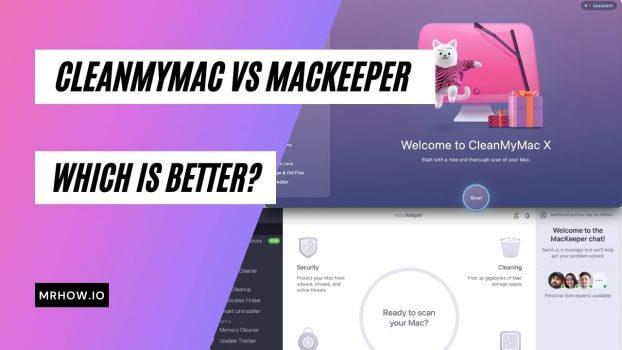
Battery tab: The battery tab allows you to get a view of all the applications running in the background and the amount of power each consumer
Dropbox: If you are leveraging a Dropbox, CleanMyMac's drop-down status overview lets you know the space available on your cloud storage in real-time. The latest version of the app comes with a new tab called Protection that provides a "Real-time malware monitor" functionality in the drop-down menu.
CleanMyMac undoubtedly relieves you of security worries thanks to unmatched features offered in its Protection package. The following are a few features that can help optimize the security of your device:
CleanMyMac undoubtedly helps get rid of files that you don't need and which often fill your limited drive space. Let's take a look at some of the ways the app helps free your Mac from all the junk so you can optimize the performance of your device. Specifically, we focus our review on the flowing cleanup features: system junk, photo junk, mail attachments, iTunes junk, and trash bins.
The app comes with a System Junk cleanup functionality designed to remove all files and other junk left behind by apps and operating systems that you could have installed on your device.
Once you remove these files, you will get more space and an optimized experience. The following is a summary of how the feature works:
Step 1: The functionality requests permission to access your drive. Once you grant complete access and hit Scan, CleanMyMac will automatically scan the spaces occupied by temporary files and applications and provide an overview of their details. For example, it lets you know all the background applications that are holding back the performance of your Mac. A smart cleanup scan also provides an overview of any potential threats that could be looming inside your device.
Step 2: After scanning, you hit Run, and the CleanMyMac gives you an option to save your work and quit some of the applications you still need to use. If you ignore this prompt, the applications will likely crash, and you could lose all the unsaved data or changes.
Step 3: Once the CleanMyMac runs, it performs a comprehensive junk file cleanup. It automatically removes all malicious files, closes the background app consuming memory, and slows down your device.
Step 4: Once it completes the runs, the CleanMyMac feature will provide a new system status report indicating the amount of space that has been freed, the number of malicious files and data removed, and all the background tasks shut down.
Regardless of their size, all types of mail attachments can use massive storage space if not deleted routinely. The mail attachments feature provides a great headstart to clear files that are no longer important. All it takes is to hit the Scan button, and the functionality will clear all the mail attachments in seconds.
The trash bin cleanup feature saves you the frustration of manually deleting the files in the trash bin. It gives you a second chance to confirm your choices before deciding to delete your files permanently. Once you hit the "Scan" button, you will be provided with the exact space occupied by the files in your trash bin. You can then click on the "Clean" feature to delete the files permanently.
CleanMyMac X Review –The Verdict
If you are a Mac user who wants your device to be as good as new at all times, CleanMyMac is the ideal tool for you.
CleanMyMac is a handy tool that allows you to quickly free up space on your Mac and enhance device security. It automatically locates all junk in all corners of your Mac to achieve optimized performance.
The Protection tools fight off malware, ransomware, and all other forms of threats specific to macOS. Once it detects the threats, the app deletes them right away before it becomes a major security breach.
Found this article interesting? Follow THN on Facebook, Twitter and LinkedIn to read more exclusive content we post.}})