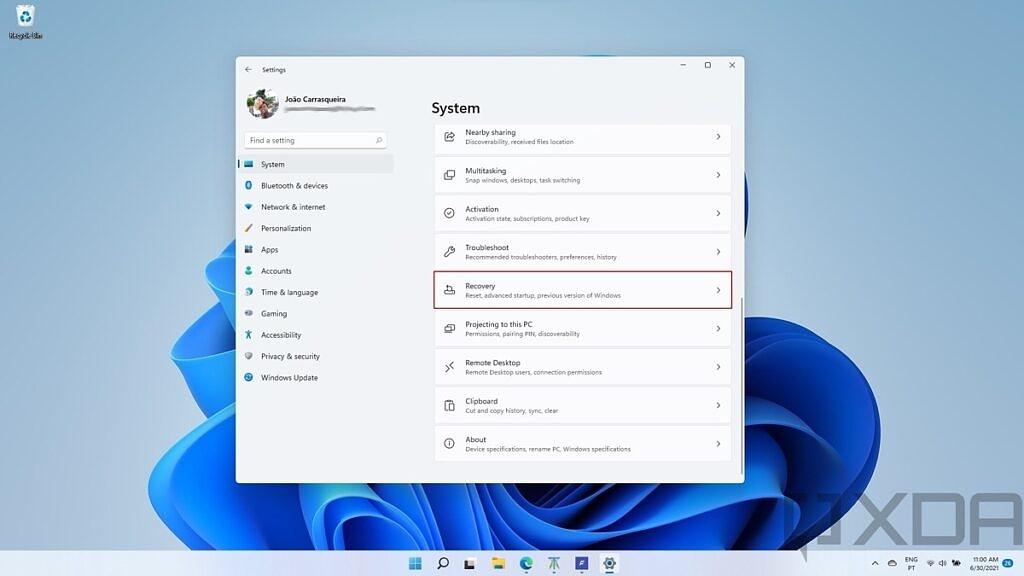
Dislike Windows 11? Here’s how to downgrade back to Windows 10
Windows 11 officially launched on October 5th, and if you read our review, you’ll know we believe it’s a worthy upgrade for Windows 10 users. But with all the changes the new operating system brings, and some of the issues that have arisen with Windows 11, it’s understandable if you want to go back to Windows 10.
Plus, Windows 11 also has higher minimum requirements, and only some CPUs are supported officially. So if you installed Windows 11 on a PC that doesn’t meet those requirements,you may be having a less-than-great experience. If Windows 11 isn’t working for you, we’ll show you how to downgrade to Windows 10 after you’ve upgraded.
XDA-Developers VIDEO OF THE DAYReverting the Windows 11 upgrade
If you upgraded to Windows 11 through normal means (without a clean install) you can go back to Windows 10 fairly easily. For this to work, you’ll need to revert the upgrade in the first ten days, and you have to make sure you don’t remove your old Windows files after upgrading. These are listed as temporary files in Windows’ storage settings, so don’t touch them unless you’re sure you want to stay on Windows 11.

This is the simplest way to go back to WIndows 10, but as we mentioned there are some limitations. If it’s been a few days since you upgraded, rolling back isn’t possible. Thankfully, there are other solutions.
Create Windows 10 installation media
To downgrade from Windows 11 through a clean install, you’ll first need to back up all your data, or whatever you want to keep. The process will delete everything on your drive, so a backup is important. You’ll also need a USB flash drive to be your installation media. The data on the flash drive will also be erased, so you’ll need to back that up, too. Once you’re ready, here’s what to do:
Downgrade to Windows 10 through a clean install
Now that you have the Windows 10 installation media, you’re ready to downgrade from Windows 11. You’re going to need to boot from it to start the clean install. Here’s how to do that.
Once the installation finishes, you’ll be taken to the Windows 10 first-time setup, as if it was a brand-new computer. Your copy of Windows 10 will be lacking any additional software aside from what Microsoft includes with the OS.
That’s about it for what you need to do to downgrade from Windows 11 back to Windows 10. If you bought a laptop or PC at a store, it may also have a recovery partition you can use to go back to how it was out of the box. This process varies for different laptops and brands though, so you’ll want to check with your manufacturer for instructions. You may also need to install a lot of updates afterward.
If you want to stay on Windows 10, that shouldn’t be a big problem for now. Even after Windows 11 releases, Microsoft won’t force you to upgrade anytime soon. Windows 10 is supported until October 14, 2025, so you’ll have time to prepare, and Windows 11 is bound to be a lot better by then, too.
TagsMicrosoftWindows 10Windows 11XDA » Tutorials » Dislike Windows 11? Here’s how to downgrade back to Windows 10
João CarrasqueiraEditor at XDA Computing. I've been covering the world of technology since 2018, but I've loved the field for a lot longer. And I have a weird affinity for Nintendo videogames, which I'm always happy to talk about.
}})