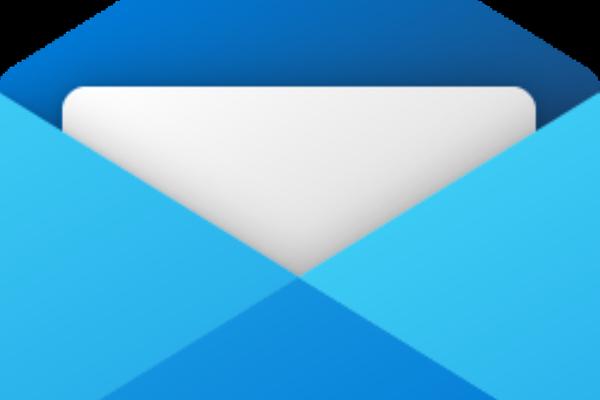
Forget Outlook: Why Windows Mail is one of the best email apps
You’ve got almost endless options when it comes to choosing an email client. But one of the simplest, best, and most effective is right within Windows itself. No, not Outlook—the native Mail app.
Mail—and its related app, Calendar—don’t feature many bells and whistles. I rarely see lists of new features. But when it comes to choosing an everyday mail client, I generally prefer the simple, straightforward interface of the Mail app versus the more complex, cluttered, feature-rich Outlook. Fortunately, if you subscribe to Microsoft 365 and use Windows, you don’t have to choose one over the other. Instead, you can use Mail and then move to Outlook for more advanced functions.
Remember, Mail is free and part of Windows 10 and 11; just launch the Mail app to get started. Mail will ask for your email address and password, like Outlook, and will take a few moments to synchronize.
Mail vs. Outlook: The pros and cons
You’ll quickly find that Mail strips email down to its most basic elements: an inbox, outbox, and individual messages. You have the option to use Calendar, People, and To-Do; Outlook puts them all under the same heading, rather than separate apps. Of the fundamental differences between Outlook and Mail, there are two that stand out: the user interface, and how Mail forgoes certain advanced functions found in Outlook. The latter’s appeal boils down to organization. Outlook offers a few ways to act upon (or delay acting upon) email that Mail does not.
On the other hand, Mail offers a few advantages that Outlook doesn’t offer. The first, how Mail handles multiple accounts, intersects neatly with Mail’s strongest advantage—the simplified UI.
In Outlook, there’s really no obvious way to add an additional email account from your Outlook inbox. To do so, you need to click the File button, which opens the Account Information page, and from there the Add Account button. The capability is there, but it’s certainly not intuitive.
In Mail, the accounts Mail manages are prominently displayed on the left-hand nav bar, and adding an additional email account is as easy as simply right-clicking the Accounts button. (To be fair, this could be made more intuitive by adding an “Add Account” button here as well. At least Accounts offers you a good starting point.) Mail simply feels better organized.
Where Mail shines, however, is the absolute elimination of visual clutter. There’s no way you can convince me that this Outlook interface (from an edited version of my inbox) is superior to the way Mail presents the same information. Here, Outlook throws tabs, icons and more at you:
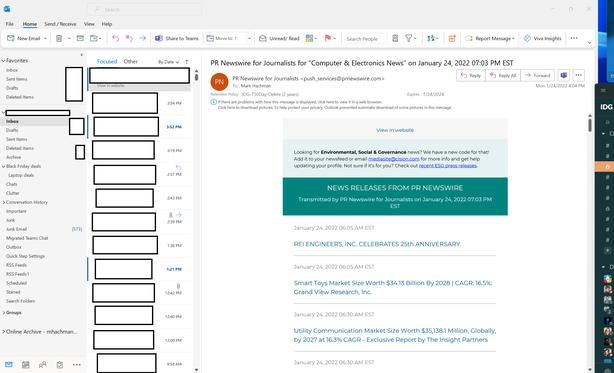
Mark Hachman / IDG
Mail, however, simplifies the whole process. Here, the focus is on the content, not the interface.
Mark Hachman / IDG
For me, my workflow often focuses on a single concept or topic, often summed up inside of a single email thread. I tend to organize projects outside of my email, versus trying to keep track of multiple contributions and email threads. Mail does support folders, which helps during major product releases or event coverage. This all means that my workflow is often rather linear, and lines up rather well with Mail’s strengths. Modern collaboration can often be messier, with lots of projects bouncing off multiple collaborators at various organizations.
That, to be fair, is where Outlook begins to shine. Collaboration can be complex, and we all use different methods to prioritize tasks, such as using rules to automatically assign email to different folders or recipients. While you can use a hierarchical folder structure within Outlook to organize email, you can also color-code email to create other subdivisions. Outlook also allows you to set flags to follow up at a future time, kicking the can down the road. Mail really only allows you to flag an email or to mark it as unread, an older but still valid way of prioritizing an email.
There’s no secret here: Outlook is the email client for power users. The question you need to ask yourself is: Are you an email power user? Do you need to be?
Mark Hachman / IDG
If not, you’ll find Mail offers most of what you ask an email client to do. Navigating it is simple. Generally, if Mail doesn’t offer what you want on the right-hand rail or the body of the email, you can find it by clicking the small Settings “gear” at the bottom of the page. That will open up a menu through which you can find common features like setting an out-of-office notification or changing your email signature.
Otherwise, though, you can use Outlook and Mail on the same PC. They’ll talk to one another, so that email sent in one client will be “sent” in the other, as well. Still, be aware that some features are the equivalent of a one-way street. While arranging email and creating folders will carry over between Outlook and Mail, you can’t see an email that you’ve color-coded in Outlook with the same color-coding in Mail. That’s just one way that Outlook is “sticky,” encouraging you towards Outlook and its Microsoft 365 subscription.
Mark Hachman / IDG
In the future, Mail and Outlook may collide
Ironically, it may not matter which email client you choose, because on Windows, both may be changing.In January, Windows Central reported on Project Monarch, Microsoft’s effort to eliminate the confusion between Outlook, Mail, and Outlook for the Web. ZDNet has gone a bit further, noting that we may see Monarch debut sometime in March, with a more formal rollout by the end of the year. Essentially, the goal of Monarch, according to ZDNet, is to add to (or replace?) Mail with a new consolidated Outlook experience—one client to rule them all. It’s not clear whether the Microsoft 365 version of Outlook will be replaced by this or not, however. What it boils down to, though, is this: Change is coming.
For now, however, I’m sticking with Mail, dipping my toe into Outlook when necessary. To be fair, we’ve been critical of Windows 11 and how it eliminates certain features, such as paring down the capabilities of the Taskbar and Start menu. But that doesn’t mean that streamlining a workflow doesn’t make sense. Mail is an example of how Microsoft has effectively distilled email down to its essence, and you may simply find that it works better for you than Outlook does.
}})