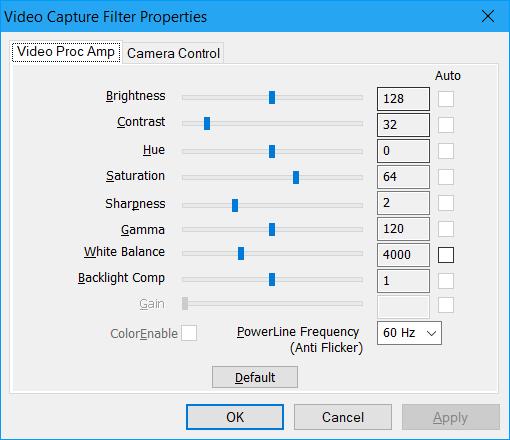
How to access webcam settings in Windows
You’re not stuck with your webcam’s default settings. In Windows, it is possible to adjust them to your preferences.
But accessing your webcam’s settings in Windows can vary depending on which settings you want to adjust. In this guide, we’ll show you how to access your webcam’s quality and performance settings, as well as its privacy options.
How to access webcam settings in Windows 10
Step 1: Type the word “camera” in the search box to the right of the Start Menu icon. Then, select the Camera app icon that appears in the search results.
Step 2: Select the Settings gear icon in the top-left corner of the Camera app.

Step 3: In the Settings menu that appears, you can adjust things like whether or not a framing grid appears, what kind of framing grid appears, the resolution of your photos, whether or not the time-lapse timer is enabled, the resolution of your videos, and flicker reduction.
Step 4: If you want to be able to adjust the brightness, you’ll need to enable Pro Mode, which is found at the top of that same Settings menu. Doing so will allow you to adjust the brightness via an icon on the main screen of the Camera app.
If you’re looking to upgrade your webcam from the one that came with your laptop, check out our list of the best webcams to help you pick out the best one for your videoconferencing needs.
Step 1: Click on the Start Menu icon. Then, in the menu that appears, click on the Settings gear icon in the lower-left corner of your screen.
Step 2: In the Windows 10 Settings menu, select Privacy.
Step 3: On the left-side menu, under App Permissions, select Camera.
Step 4: The Camera section of the Privacy menu contains a number of privacy settings you can adjust for your webcam, including letting apps have access to your camera, selecting which Microsoft Store apps can have access to your camera, and allowing other desktop apps to have access to your webcam.
You don’t just have to rely on the Windows Settings app to shore up your webcam privacy. You can ensure the privacy of your webcam by also investing in a great webcam cover and knowing the signs of webcam hacks so you can quickly spot whether or not your webcam has been compromised.
}})