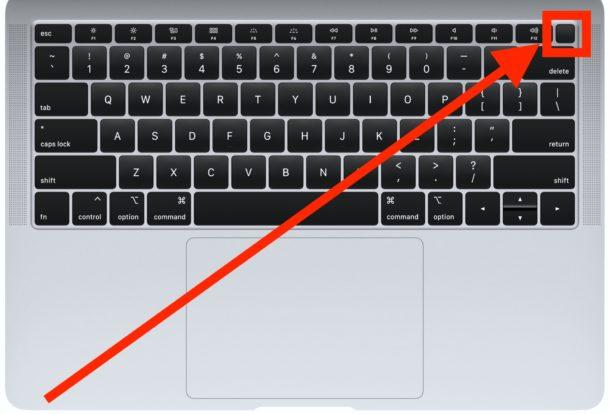
How to restart a Macbook Pro
Restarting your MacBook Pro is an easy process that primarily serves two purposes. Even the best MacBook needs to catch a breath. By restarting your computer, all programs close, which is a great way to optimize its performance. When in doubt, restart your MacBook Pro!
You should also reboot your MacBook Pro to install macOS updates. When these updates are available, you’re likely to see a prompt asking you to reboot the computer now or at a later time. Under this scenario, the update begins to install once the computer restarts.
There are two preferred ways to restart your MacBook Pro. Let us show you how.
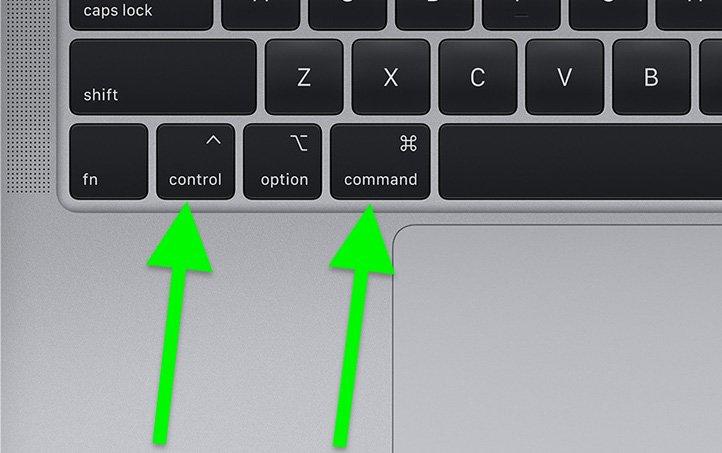
1. Restarting through the menu bar
Perhaps the easiest way to restart your MacBook Pro is by using the menu bar. To do so, click on the 'Apple' icon at the top left of your machine. In the pull-down menu, click 'Restart'.
Finally, click 'Restart' in the popup menu to immediately reboot. If you do nothing, the Mac will restart automatically after a minute.
If you don’t want app windows that are already open to re-open when your Mac restarts, uncheck 'Reopen windows when logging back in'.
Using this method, you will have the opportunity to save unsaved work.
2. Restart using a manual shutdown
Another way to restart your MacBook Pro is by using the power button on your keyboard. When your computer isn't responding to commands, this is the best solution to use.
To restart your computer using this method, hold down the power button for six to 10 seconds. Wait about five seconds, then push the power button to reboot the machine.
An alternative to this method is to press and hold the 'Control' + 'Command' + 'Power' keys until the screen goes dark. Your MacBook Pro will reboot after a few seconds.
With these methods, your unsaved work is lost.
}})