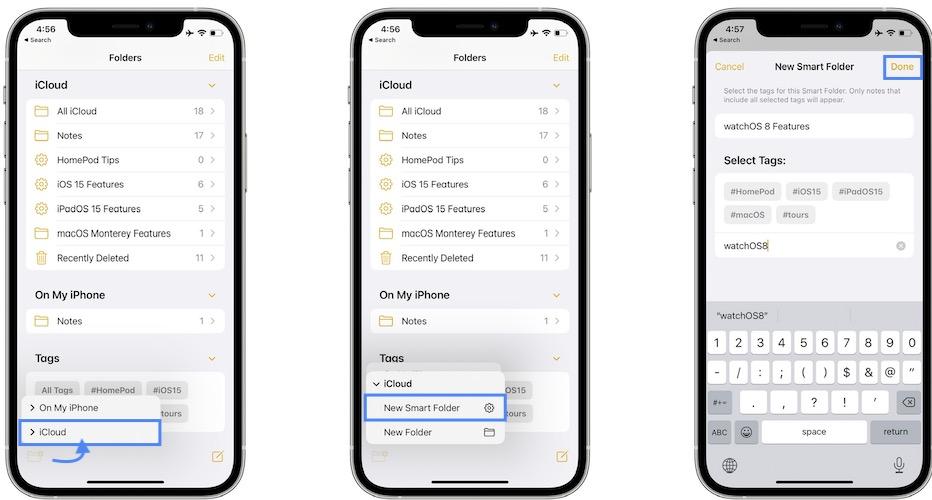
How to Use Tags and Smart Folders in Apple Notes
Apple added tags to Apple Notes in late 2021, making it even easier to keep things organized. Tags can also be used to create smart folders, collections of notes assembled by tag regardless of which folder they are stored in.
How Tags Work in Apple Notes
Apple Notes tags take the form of hashtags like #work or #travel. These tags can be placed anywhere in the note body, including the note title. When you type a note followed by a space it will change color and you can tap or click on it to find other notes with the same tag.
Due to the reliance on the hashtag format, notes must be one continuous word. You can use hyphens or underscores if you want to create tags with multiple words like #recipes-sweet or #recipes_savory.
Any tags you have created will be shown on the “home” page of your Notes app on iOS 15 and iPadOS 15 or later, or in the sidebar of the Mac Notes app in macOS Monterey or later.
RELATED: What's New in iOS 15, iPadOS 15, and macOS Monterey
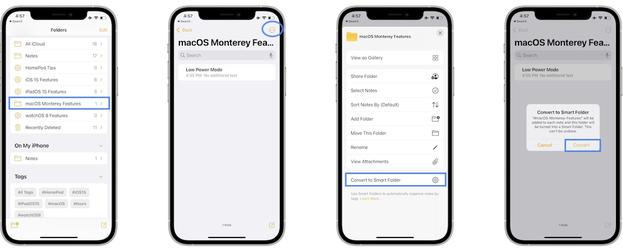
Because tags were only added to Apple Notes with the release of iOS and iPadOS 15 for iPhone and iPad and macOS Monterey for Mac, notes that use tags will be hidden on older devices that are not updated with the latest version of Apple’s mobile and desktop operating systems. When you remove the tag, the note will be visible on these devices again.
You can still add tags on older devices (for example if your Mac is too old to run Monterey) by typing out a hashtag, and you can still search for tagged notes by searching for the hashtag too.
RELATED: So Your Mac Isn't Getting macOS Updates, Now What?
Use Tags to Create Smart Folders
Notes can be placed into folders, which create a hard dividing line between collections of notes. Smart folders provide a way of transcending that barrier by grouping relevant collections of notes together, using assigned tags.
So if you have a “Work” and “Personal” folder, you can still keep your notes separate for easy browsing. But now you can easily find all notes of a certain type by adding a tag like #receipts for purchases. Smart folders can be used to quickly access notes in such a manner.
To create a smart folder, open the Notes app either on your iPhone, iPad, or Mac computer and click or tap the “New Folder” button then choose “Smart Folder.” On an iPhone or iPad, this will be on the “home” page of the Notes app, while for Mac users it’s at the bottom of the sidebar.
Add as many tags as you like to define the criteria for your smart folder, and give it a name. Create your folder and it will live alongside your other folders, except it will have a different icon that looks like a cog.
You can change a smart folder’s criteria (and add or remove tags) by tapping on holding it (on an iPhone or iPad) or right-clicking it (on a Mac) and selecting the “Edit Smart Folder” option.
Apple Notes Is Good Now
Tag support was a much-requested feature from both Apple Notes users and those eager to switch from platforms like Evernote. Now that the feature is baked in, Apple Notes is one of the most capable free note-taking apps on the market.
AdvertisementIt’s got an excellent document scanner, many ways of quickly creating a new note, and can be accessed on Windows and Android via the web version.
}})