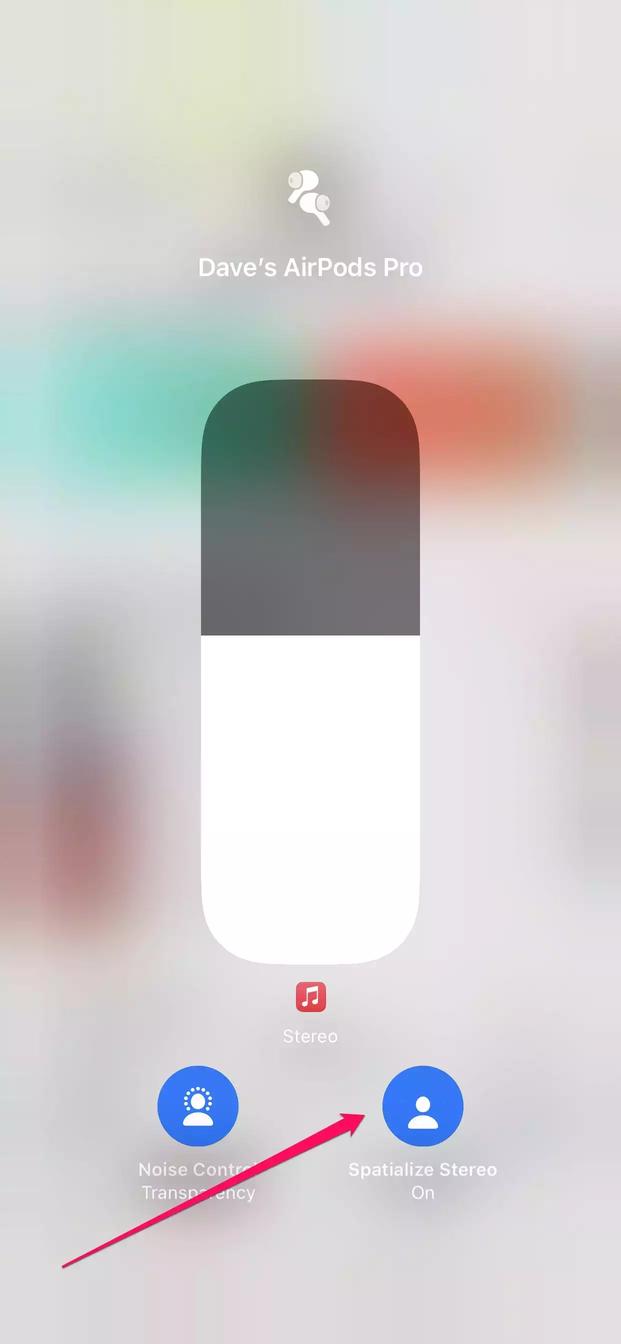
How to use your AirPods' spatial audio feature and experience immersive surround sound
Spatial audio is a feature that Apple introduced for the AirPods Pro, AirPods third generation, and AirPods Max. It delivers an immersive surround sound experience for both music and video. Spatial audio puts you in a 360-degree sound stage that stays rooted to the world around you, instead of changing orientation as you turn your head.
Spatial audio means the stereo separation of musical instruments can rotate around you as you walk and turn with AirPods on, for example, giving you a sense that the music surrounds you rather than being piped in through earbuds.
Table of Contents: Masthead StickyWhat you need to listen to spatial audio with AirPods
To listen to content with spatial audio, you need either AirPods Pro, AirPods Max, AirPods (third generation), or Beats Fit Pro.
You'll need to pair your compatible headphones with an iPhone 7 or later model, an Apple TV 4K with tvOS 15 or later, a MacBook Pro released in or after 2021, or one of the following iPad models:
Your iPhone or iPad also needs to be running iOS 14 or iPadOS 14 or later, respectively.
On any device, another requirement is that the music or video is encoded with spatial audio. For example, songs in the Apple Music app which have Dolby Atmos are spatial audio-compatible. There are also several apps that use spatial audio in video, such as Netflix, Hulu, HBO Max, Disney Plus, and others.
How to listen to a spatial audio demo with AirPods
Apple designed the AirPods' spatial audio to work more or less automatically, with essentially no configuration needed. To get a sense of how it sounds, you can listen to a demo that Apple has built into Settings, and then turn it on for supported content. To hear a demo of spatial audio with your compatible AirPods, do this:
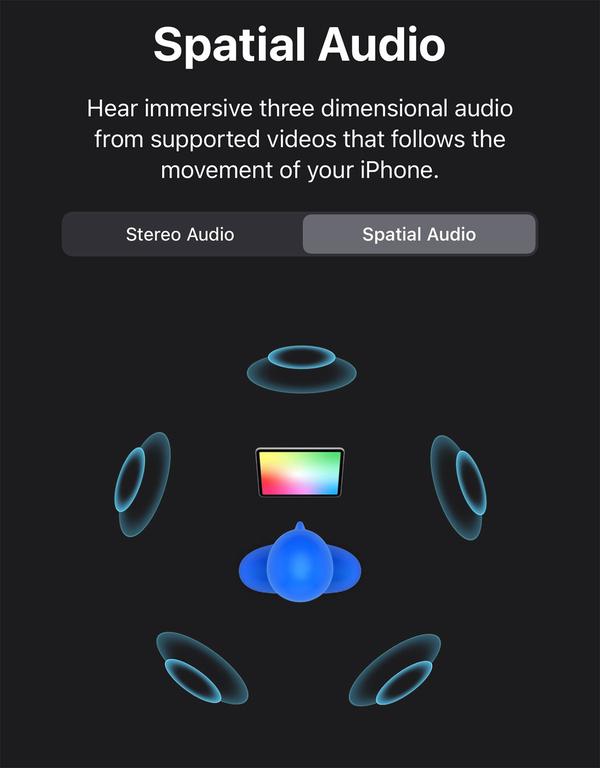
1. On your iPhone or iPad, start the Settings app and tap Bluetooth.
2. Find your AirPods Pro and tap the "i" icon to the right.
3. Tap Spatial Audio.
4. You can switch back and forth between stereo and spatial audio to hear the difference in this audio format.
How to listen to spatial audio with an iPhone or iPad
You can switch back and forth between spatial audio and ordinary two-channel audio with just a few taps. You can do this on your iPhone or iPad - as well as on a 4K Apple TV or a MacBook Pro, which we've detailed below.
Here's how to use the feature on an iPhone or iPad.
1. While wearing your AirPods and listening to music or watching video that's encoded in spatial audio, open the Control Center on your iPhone or iPad by pulling it down from the top right of the screen.
2. Tap and hold the volume slider until the volume slider page fills the screen.
3. Find the Spatial Audio or Spatialize Stereo icon at the bottom of the screen. If it's enabled, it will be blue and indicate On. To toggle it on or off, just tap the button.
How to listen to spatial audio with an Apple TV 4k
1. While wearing your AirPods and listening to music or watching video that's encoded in spatial audio, press and hold the Home button on your remote until the Control Panel appears.
2. Select the AirPods.
3. Select Spatial Audio or Spatialize Stereo to turn the feature on or off.
How to listen to spatial audio with a MacBook Pro
1. While wearing your AirPods and listening to music or watching video that's encoded in spatial audio, click the Control Center icon at the top of the screen.
2. Click Bluetooth.
3. Find your AirPods in the list of Bluetooth devices and then choose Spatial Audio or Spatialize Stereo to enable the effect.
The AirPods Pro are the first noise-cancelling AirPods - here's how to control their noise-cancellation modesApple's big iPhone update just made the AirPods Pro even better with a new surround sound feature that feels like you're in a movie theaterHow to pair AirPods to your Apple Watch manually, if they didn't automatically pair through your iPhoneHow to pair and connect your Apple AirPods to a Windows PC using Bluetooth}})