
Keyboard Volume keys not working in Windows 11/10
Some users have reported that Volume keys on their keyboard do not work. This issue is mostly experienced by users using USB keyboards. If the Keyboard Volume keys are not working on your Windows computer, then follow the steps mentioned here to resolve the issue.
Generally, this issue is because of a glitch. The glitch can be in your Keyboard’s driver or in any other software responsible to control your volume. Usually, after unplugging and replugging the issue should be resolved, in the case of the USB keyboard. But if it’s not working, or you don’t have a detachable keyboard, then we have mentioned a solution for you hereinafter.
In this article, we are going to take every reason into account and give you all the potential solutions to resolve the issue.
Fix Keyboard Volume keys not working in Windows 11/10
Let us start fixing your Keyboard Volume keys by first physically cleaning your Keyboard especially the area around the Vol Up/Down/Mute keys. If the issue persists, then these are the things you need to do to fix the issue.
Let us talk about them in detail.
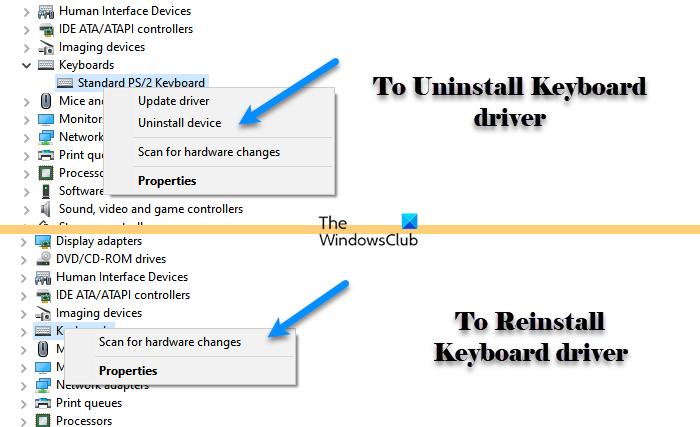
First of all, there are some things that you have to do before diving deeper into this issue. These are some simple solutions and have the potential to resolve the issue for you without any hassle.
If the issue still persists, move to the next solution.
If the issue persists, then maybe your HID or Human Interface Device Access service is stopped. So, you have to enable it, in order to fix the issue.
Follow the game steps to do the same.
If the service is enabled, then try restarting it as that can resolve the issue.
If you have installed any software that can assign certain keys for a certain task, then you may want to uninstall the program and check what it does to the issue. Sometimes, they can interfere with the functioning of your keyboard and forbid volume keys from doing their task. So, removing them can fix the issue.
As mentioned earlier, this issue can be because of a glitch in the drivers, and the easiest way to fix a glitch is by reinstalling the Keyboard Driver. So, follow the given steps to do the same.
Finally, check if the issue persists.
Fn key allows Function keys to perform their secondary function. Not all Keyboards will have this button, so, you need to make sure that the one you are buying comes with this button. If it’s not there, you can not sideload it. However, you can look for ways by which you can trigger secondary actions of Function keys.
}})