
MacBook Pro Draining Out Fast? Here's How to Check for Charging, Battery Issues
If you are not getting the promised 10-17 hours battery backup in your not-so-old MacBook Pro, there may be some underlying problems that are causing the unusual battery drain. Fortunately, you can locate these problems and eliminate them to enjoy a healthy battery life on your Apple device. To fix the common battery life issues on a MacBook Pro, you can look at the following options.
If you click on the battery icon in the top-right corner of your desktop, a dropdown will show you which apps are using significant energy. You can close the apps you are not currently working with to save power.
RELATED NEWSThe best practice for the health of your battery is to keep your screen on only when you need it. Moreover, using your MacBook Pro at the minimum brightness you are comfortable with can be good for both your eyes and your Apple device both.
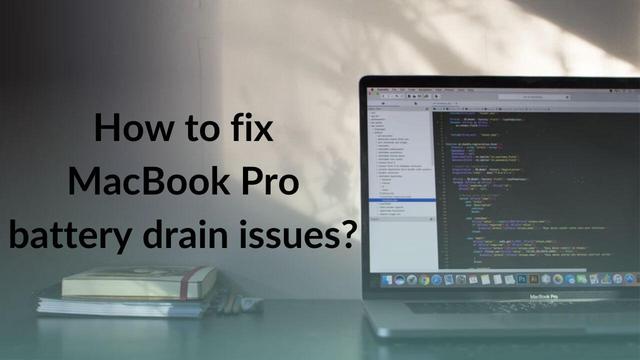
Outdated app processes in combination with newer system configuration and vice-versa can cause unnecessary power usage. To ensure that all app and system processes are running efficiently, make sure all your apps are updated and update your MacBook Pro as soon as possible once you get an update notification.
You may have the impression that since your MacBook is not a Windows device, it does not need to be restarted regularly. But the truth is restarting your MacBook starts your system processes afresh, just like when you wake up after a good night’s sleep.
Your MacBook Pro has a built-in energy saver that you can use to control unnecessary power usage. To open Energy Saver, click on the battery icon and then click on Open Energy Saver Preferences in the dropdown menu.
In the Energy Saver window, under the battery section, turn on the ‘put the hard drives to sleep whenever possible’ option. Then, uncheck the power nap option while on battery power. If your PC is not used for local or remote access, turn off the Wake for wi-fi network access option.
Read all the Latest News, Breaking News and Coronavirus News here
}})