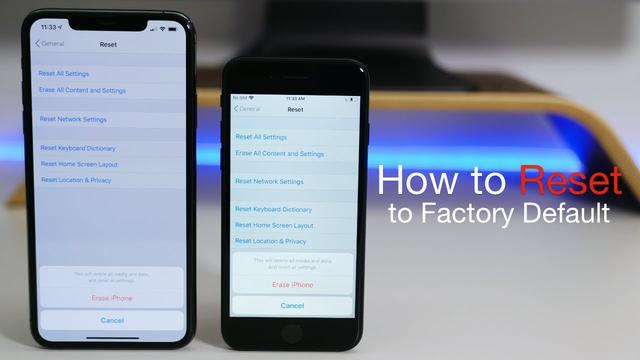
Reset iPhone: How to Reset Your Apple iPhone to Factory Settings
For iPhone users, resetting their devices is a last resort. There are a few reasons you might want to reset your iPhone. If it’s still your current device and you’re experiencing lags and glitches, one way to start with a clean slate is by doing a factory reset. Another reason you might want to reset your iPhone is if you’re switching to a new device and are giving or selling your iPhone to someone else. In this case, a reset serves the purpose of erasing all your personal information.
Whatever the reason may be, you might be wondering how the process takes place, and what happens to all your data. In this article, we’ve compiled a step-by-step guide to factory reset your iPhone. In addition, we will also tell you how you can back up all your personal information before performing a factory reset on your iPhone.
Also Read: How to Set or Change Ringtone in Apple iPhone Using iTunes
How to Create Backup of iPhone Before Resetting
Before we tell you to factory reset your iPhone, it is essential to backup all your data and information to easily do it in the future. Apple gives you an option to backup the iPhone to its iCloud service. One can backup almost all information like contacts, messages, photos, videos, saved passwords, and more. Here’s how you can do it:
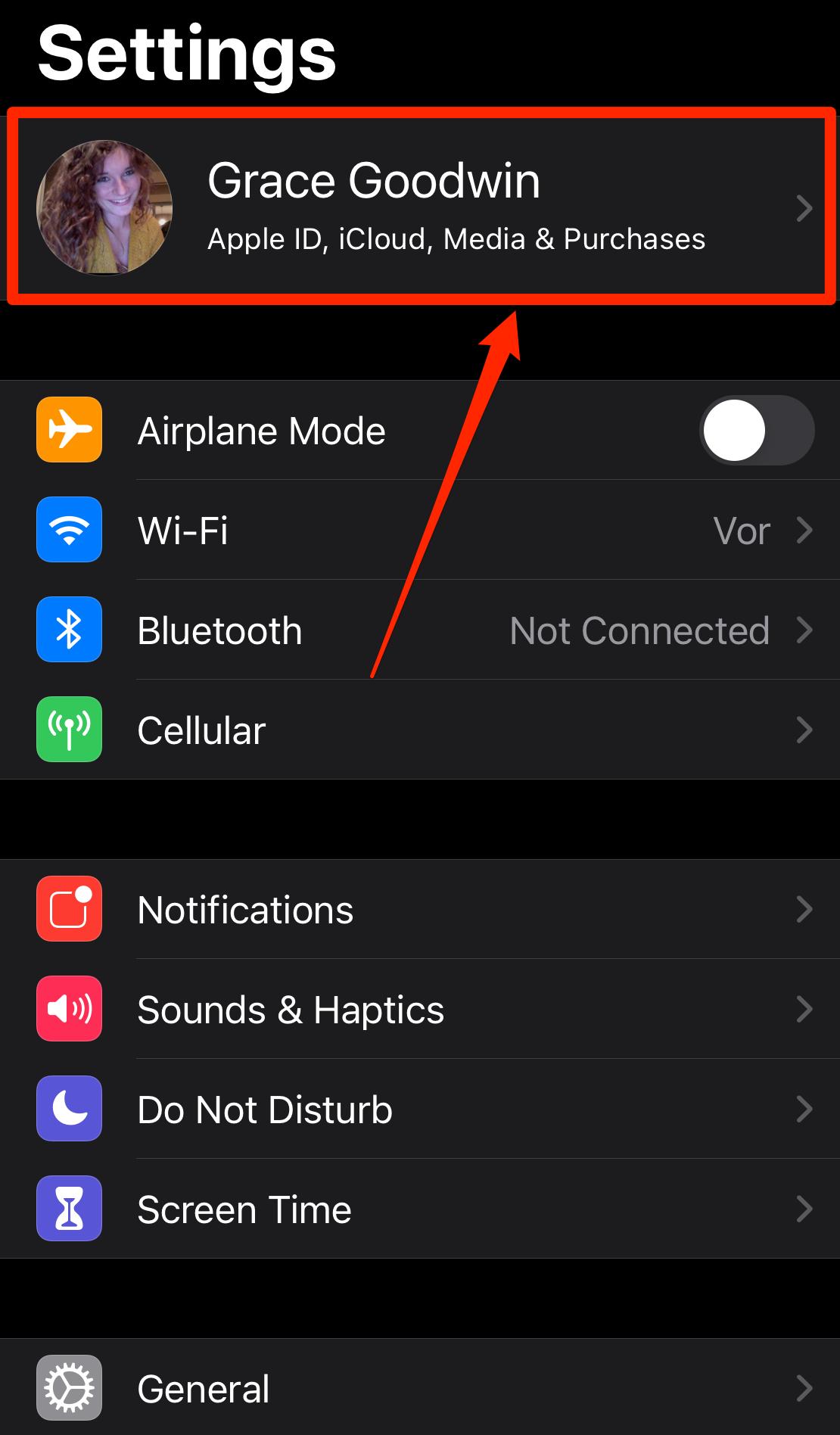
Also Read: How to Transfer Contacts from iPhone to Android Mobile Phone
How to Factory Reset iPhone
Once you have backed up all the data from your iPhone to your iCloud storage, it is time to do one more thing before factory resetting your iPhone: Sign out from your Apple ID. In order to do that, you need to do the following:
Once done, you can easily factory reset your iPhone without your account being linked to it. Here’s how:
Also Read: Recover Deleted Photos: How to Restore Permanently Deleted Photos From Gallery on Android Mobile and iPhone
How to Factory Reset iPhone using Mac or Windows PC
Apple also gives you an option to factory reset your iPhone using Mac or Windows PC. All you need to do is download the iTunes application on your desktop and log in using your Apple ID. Once done, here’s what you need to do a factory reset your iPhone:
Thanks for reading till the end of this article. For more such informative and exclusive tech content, like our Facebook page
}})